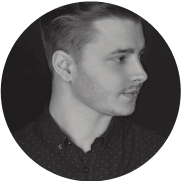The loopback request within your website's WordPress loopback request could not be completed.
Here are a few steps you can take to resolve the issue with the loopback request error in WordPress:
1. Check Plugins and Themes
- Deactivate all plugins: Deactivate all plugins on your WordPress site and check if the error persists. If the error is resolved, activate plugins one by one to identify the problematic plugin.
- Switch to the default theme: Switch to the default WordPress theme, such as Twenty Twenty-One, and check if the error still occurs. If the error is resolved, the issue may be with the active theme.
2. Increase PHP Memory Limit
- Edit the wp-config.php file and add the following line to increase the PHP memory limit:
define('WP_MEMORY_LIMIT', '256M');3. Check File Permissions
- Ensure that file and folder permissions are set correctly. Directories should have 755 or 750, and files should have 644 or 640 permissions.
4. Update WordPress, Plugins, and Themes
- Make sure the WordPress core, all plugins, and themes are updated to the latest versions.
5. Check .htaccess File
- Review the .htaccess file for incorrect or conflicting rules. You can also regenerate the .htaccess file by going to WordPress Admin > Settings > Permalinks and clicking "Save Changes."
6. Check Server Logs
- Examine server error logs for errors or warnings that may indicate the cause of the loopback request error.
7. Contact Hosting Provider
- If the above steps do not resolve the issue, contact your hosting provider for assistance, as the problem may be related to server configuration or firewall settings.
8. Check DNS Configuration
- Ensure that the DNS configuration is correct and that the domain points to the correct server.
9. Disable Security Plugins
- Some security plugins may block loopback requests. Try disabling them to see if it resolves the issue.
10. Check Server Configuration
- Ensure that the web server is properly configured to handle loopback requests. For example, some server configurations may block HTTP requests originating from the same server.
11. Use Health Check & Troubleshooting Plugin
- Install and activate the Health Check & Troubleshooting plugin to identify and fix common configuration issues.
12. Check External Firewalls
- If you use an external firewall, such as Cloudflare, check if it is blocking loopback requests and adjust the settings accordingly.
Final Notes
After performing these steps, if the problem persists, you may need to delve deeper into server configurations, PHP settings, and other advanced settings, possibly with the assistance of a qualified professional or system administrator.
Remember to create a backup of your site before making any changes to avoid data loss.