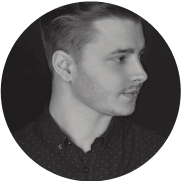Memory Limit Exceeded Error - WordPress
Anyone running a WordPress-based website may encounter various errors, and one that often causes frustration is the "Memory Exhausted Error." This error indicates that the site has used up all available RAM memory, preventing it from functioning properly.
Causes of Memory Exhausted Error:
- Too many active plugins: Some plugins, especially complex ones, can consume a significant amount of resources, leading to memory limits being exceeded.
- Complex or poorly coded themes: Themes that are not optimized for performance may cause excessive memory usage.
- Unoptimized scripts and queries: Excessive database queries or poorly written scripts can lead to memory limits being exceeded.
- Hosting limitations: Some hosting providers impose strict limits on memory usage, contributing to this error.
How to Recognize the Memory Exhausted Error:
The main symptom of this error is the "Memory Exhausted Error" message displayed when attempting to access the site. It can also be identified by other error messages, such as "Allowed memory size of xxxxxx bytes exhausted." Tools like server error logs or specialized diagnostic plugins in WordPress can assist in identifying the problem.
Solutions for the Memory Exhausted Error:
- Increase PHP memory limit:
- The simplest way to resolve the issue is to increase the PHP memory limit. This can be done by adding the following code to the wp-config.php file:
define( 'WP_MEMORY_LIMIT', '256M' ); - Increase PHP memory in the .htaccess file:
- Open the .htaccess file in the WordPress root directory.
- Add the following lines at the end of the file:
php_value memory_limit 256M - Save and close the file.
- Increase PHP memory in the php.ini file:
- If you have access to the php.ini file on your server, open it.
- Find the line with
memory_limitand change its value to 256M or higher. - Save and close the file.
- The simplest way to resolve the issue is to increase the PHP memory limit. This can be done by adding the following code to the wp-config.php file:
- Deactivate plugins:
Sometimes, the error may be caused by a plugin that consumes too much memory. Try deactivating all plugins and activating them one by one to identify the problematic one. - Optimize plugins and themes:
Ensure that all plugins and themes are up to date and come from trusted developers. Disable unnecessary plugins that may consume excessive resources. - Check error logs:
If you have access to error logs on your server, review them to learn more about the root cause of the problem. - Monitor resource usage:
Use plugins that allow real-time monitoring of resource usage, helping identify problematic plugins or scripts. - Consult with hosting provider:
If none of the above solutions work, it's advisable to consult with your hosting provider. They may need to increase the available memory limit.
Preventing Memory Exhausted Errors in the Future:
Remember that increasing memory may be a temporary solution. To avoid this error in the future, consider optimizing your site, updating plugins and themes, or even moving to a more efficient hosting provider. Regularly monitor resource usage, limit the number of active plugins, and use only trusted themes. Additionally, regular updates to WordPress, plugins, and themes can help prevent issues related to memory limits.
The Memory Exhausted Error in WordPress can be frustrating, but with the right tools and knowledge, it can be quickly resolved. Remember that understanding the error's causes and taking appropriate steps to address them is the key to success.