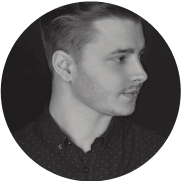403 Forbidden Error in WordPress and How to Fix It
Have you ever encountered the 403 Forbidden error while using WordPress? If so, don't worry, you're not alone! This error can be frustrating, but it's not impossible to fix. In this article, you'll learn how to fix the 403 WordPress error and enjoy smooth operation on your website.
The 403 error is a common issue that can occur when trying to access a specific page or resource on your WordPress site. It causes the server to deny access to the requested content, which can be very frustrating for users. But there's no need to panic! There are several simple steps you can take to resolve this issue.
What is the 403 Forbidden error in WordPress?
The 403 Forbidden WordPress error is a problem that can disrupt the proper functioning of your website. When this error occurs, you'll see a "Forbidden" message, preventing access to the specified page. The causes of this error can vary, but they often result from hosting issues, viruses on WordPress, or configuration errors on the site.
Causes of the 403 Forbidden error in WordPress
Welcome back! If you're here, it means you're interested in the topic of the 403 error in WordPress. Now let's look at the causes of this problem, which can be diverse.
One possible cause may be an incorrect configuration of file permissions on the hosting server. If WordPress files do not have the appropriate permissions, it can lead to a 403 error.
Another cause could be a virus or malicious software on the site. An attack on WordPress, especially on outdated plugins or themes, can cause conflicts and block access to the site.
What does the error message look like?
If you've ever encountered a 403 error message while using WordPress, don't worry! This error is not a reason to panic. In fact, it's a fairly common issue that you can easily overcome.
The 403 error message, also known as "Forbidden," is a message that appears when you try to access a website, but the server denies you access. It looks like a standard error page, with information stating that you don't have permission to view the requested page.
There are various reasons that can lead to a 403 error in WordPress.
What are the most common causes of the 403 error?
The most common causes of the 403 error can be frustrating, but don't worry! There are many ways to resolve this issue and enjoy your WordPress site. Here are a few factors that may be responsible for this error.
The first reason could be incorrect file and folder permission configurations. If you don't have the right permissions for files on your server, it can result in a 403 error. Make sure that files and folders have the correct permissions for reading, writing, and executing.
Another reason could be an error in the .htaccess file. This file controls many settings on your WordPress site.
Check the .htaccess files
Check your .htaccess files to avoid issues with WordPress. How to find and edit the .htaccess file? It's simple! Use FTP in WordPress to access files. Then, locate the .htaccess file and edit it. If you encounter a 403 error, don't worry! You can fix it by editing the .htaccess file to WordPress standard formulas, or if you can log in to the WordPress panel, simply change the name of this file to bak.htaccess on FTP and press the save button in Permalink settings (you don't need to change anything in these settings) - after this save, WordPress will create a new standard file.
How to find and edit the .htaccess file
If you've encountered a 403 error in WordPress, don't worry! It's just a minor obstacle that can be easily overcome. One of the steps worth taking is checking and editing the .htaccess file. This file plays a crucial role in configuring your WordPress, controlling access to various elements of your site.
To find the .htaccess file, you can use the FTP client in WordPress or log in to your hosting account and go to the main folder of your site. The .htaccess file should be in the same location as the WordPress files.
Once you find the .htaccess file, you can open it in any text editor.
How to fix the 403 error by editing the .htaccess file?
Have you ever encountered a 403 error on your WordPress site? Don't worry; it's quite common and easy to fix! One possible solution is to edit the .htaccess file.
To start, you need to find this file. You can do this using the FTP client in WordPress or through the administrative panel of your hosting. Once you locate it, you can edit it.
Remember that before editing the .htaccess file, it's always recommended to create a backup to avoid potential issues.
Once you have the file open, find the line that is causing the 403 error.
Check file permissions
Sometimes, when using WordPress, you may encounter issues with file permissions. In such a situation, it's essential to know how to check, change, or restore default permissions. Checking file permissions is crucial because it can help identify why you're receiving a "forbidden" or "403" error.
How to check file permissions?
Have you ever wondered how to check file permissions on your WordPress site? It's important to have full control over who has access to your files. But don't worry; it's easy to do.
The first step is to log in to your hosting panel. Then, go to the "Files" or "File Manager" section. Here, you'll find your WordPress site files.
Now, look at the "Permissions" column. You should see numbers in the "755" or "644" format. This number represents permissions for the owner, group, and other users.
How to change file permissions?
Sometimes, when using WordPress on your site, you may encounter issues with file permissions. Some features may be unavailable, or you may receive a "Forbidden 403" message. But don't worry; the solution is simple!
To change file permissions, follow these steps:
- Log in to your hosting account or use FTP in WordPress if you have access.
- Find the file whose permissions you want to change. It could be the .htaccess file, a theme file, or a plugin file.
- Most likely, by right-clicking, you'll be able to choose the option to change permissions. Now, enter the appropriate permission codes.
Clear the cache
Do you know those annoying moments when your WordPress site runs slowly or displays 403 Forbidden errors? Don't worry! There's a simple way to solve this problem - clear the cache. To clear the WordPress cache, just log in to the admin panel, go to Settings, and then click on the Clear Cache option.
How to clear the WordPress cache?
Let's clear the WordPress cache to ensure the smooth and efficient operation of our site. To do this, follow a few steps.
The first step is to log in to the WordPress admin panel. Then, go to the "Settings" section and click on "Cache." There, you'll find the option to "Clear the entire cache." After clicking on it, WordPress will automatically remove all temporary files, contributing to speeding up the site.
It's also essential to regularly remove unused WordPress plugins and themes.
How to clear the server cache?
Clearing the server cache can be useful when you want to optimize the performance of your website. There are several ways to do this.
The first step is to log in to the administrative panel of your hosting. Then, look for the "Server Settings" or "Resources" section. There, you should find the option to clear the server cache.
Another method is to use tools available within your hosting. Some hosting providers offer tools that automatically clear the server cache.
How to clear the browser cache?
Sometimes, while using the internet, the browser can accumulate data that may affect performance and speed. In such cases, it's worth clearing the browser cache to restore its full functionality.
To clear the browser cache, follow a few simple steps. First, open the settings of your browser, usually found in the upper right corner of the browser window. Then, go to the "History" or "Privacy" tab.
Contact your hosting provider
Do you want to contact your hosting provider? No problem! If you have any questions about WordPress, improvements, viruses, blogs, or issues related to 403 forbidden, FTP in WordPress, web, CMS, or websites, you can contact WordPress technical support. And if you want to secure your site from threats, contact a security service provider.
Scan the site for viruses
If you have a WordPress-based site, it's important to regularly scan it for viruses. There are several effective tools that can help you with this. Online scanners like Sucuri and Virus Total are excellent options because they thoroughly examine your site for potential threats. Another useful tool is Anti-Malware from GOTMLS.
Sucuri and Virus Total online scanners
If you have a WordPress-based site, you know how important it is to regularly scan your site for viruses. Therefore, using online scanners such as Sucuri and Virus Total is an excellent way to ensure the security of your blog.
Sucuri and Virus Total are reputable tools that will scan your site for any signs of infection. It's simple - just enter your site's URL into the scanner interface, and then wait for the results. If the scanner detects any viruses or malware, you will be notified, and you can take the appropriate steps to remove them.
Anti-Malware from GOTMLS.NET
If you're a WordPress site owner, it's crucial to regularly check if your site is infected with viruses. There are many tools that can help you with this. One of them is Anti-Malware from GOTMLS.NET.
Anti-Malware from GOTMLS.NET is a scanner that specializes in detecting and removing malware from WordPress-based sites. This tool analyzes all files on your site, including theme files, plugin files, and the WordPress core, to find potential threats.
Manually search files on FTP
In case your WordPress site is infected with viruses, it's important to manually search files on the FTP server. This is one of the most crucial steps you should take to clean your WordPress blog.
During the manual search of files on FTP, pay attention to various elements. First and foremost, check all files in theme and plugin folders. Focus on files with the .php extension, as they may contain malicious code.
Next, analyze the configuration files of the WordPress CMS.
When making changes to your WordPress site, you may sometimes encounter a 403 error, preventing access to certain resources. This error can be frustrating, but don't worry - there are several ways to fix it.
The first step is to check the .htaccess files, as they may be the cause of the 403 error. Make sure there are no incorrect configurations. Then check the file permissions - make sure they are set correctly to allow access.
If the problem is not resolved, try clearing the cache, as old data can sometimes cause conflicts.