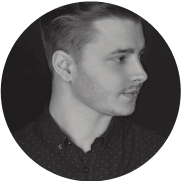How to Fix the 504 Gateway Timeout Error in WordPress
504 Gateway Timeout Error is one of the most frustrating issues you can encounter while working with WordPress. This error can negatively impact your site's performance and its ranking in search results. But don't worry - there are several proven methods to quickly resolve this problem.
What is the 504 Gateway Timeout Error?
The 504 Gateway Timeout Error is a message that appears when the server hosting your site cannot receive a response from another server within a specified time. It's a different type of error compared to, for example, the 404 error, which occurs when a page cannot be found.
Causes of the 504 Gateway Timeout Error
There are numerous potential causes for the 504 error. It could be a problem with the server hosting your site, or it might be related to proxy settings, domain issues, CDN service, WordPress plugins, or themes.
How to Fix the 504 Gateway Timeout Error
Reload the Page
The simplest solution can often be effective. If the server is temporarily overloaded, refreshing the page might help. Simply press F5 on your keyboard or click the refresh icon in your browser.
Disable Proxy Settings
If you're using a proxy service, it could be the cause of the problem. Try disabling proxy settings to see if it resolves the issue. On Windows 10, you can do this by opening Windows Settings, selecting Network & Internet, and then choosing Proxy. In the proxy menu, you can disable proxy settings.
Change DNS Server
If the issue lies with DNS, try changing the DNS server. You can do this by clearing the local DNS cache. In Windows, open the command prompt and type 'ipconfig /flushdns.' If successful, you'll receive a message that the DNS cache has been cleared.
Temporarily Disable CDN
If you're using a CDN service, it might be the source of the problem. Try temporarily disabling the CDN. You can do this by logging into your CDN service's administrative panel and turning it off there.
Check WordPress Plugins and Themes
Occasionally, plugins or themes can cause 504 errors. Try deactivating all plugins and switching to the default WordPress theme. Then, reactivate plugins and themes one by one to identify the problematic one. You can do this in the WordPress admin panel under the Plugins or Themes section.
Clean WordPress Database
Unnecessary data in the database can slow down your site and cause errors. Use a database optimization plugin to remove unnecessary data. Plugins like WP-Optimize or WP-Sweep can assist in this process.
Contact Hosting Provider
If none of the above solutions work, contact your hosting provider. They may be able to assist in resolving the issue. Provide all necessary information, such as when the problem occurred, actions taken to resolve it, and any errors appearing in server logs.
Conclusion
The 504 Gateway Timeout Error can be frustrating, but with the right tools and knowledge, you can quickly fix it. Remember that understanding the root cause is crucial, followed by taking appropriate steps to address it. Whether the issue lies with the server, proxy settings, DNS, CDN, plugins, theme, or database - there is a solution to restore your site to full functionality.